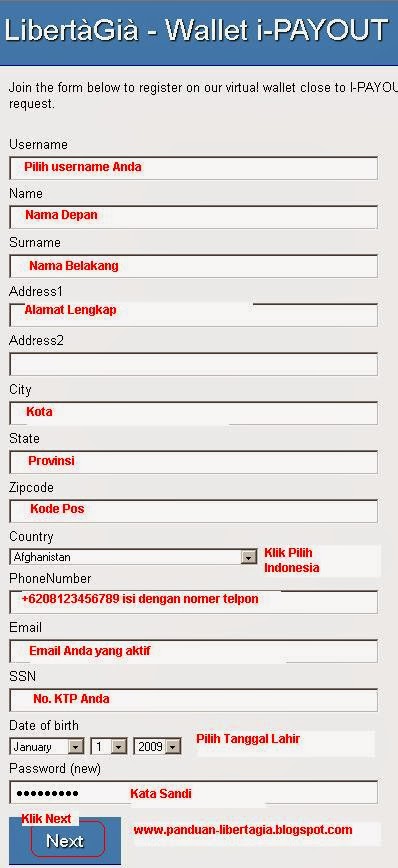List of i-Payout
In this tutorial we will discuss how to create i-Payout
First click the Financial and then click i-Payout-Createe eWallet
After that it will emerge a new,fill the field in accordance with ID card
If all filled out correctly then you will be able to display it like this
The next step is to log into the email you register before
then click the link that is there inside
When you click then it will appear,
Continue, click Continue, and then login to your ewallet
content data is lacking and tick all the rules
The last step IE click continue. then if you really all you'll succeed in making i-payout
Then comes a list of List of your Bank Account that is still empty, click Add Bank Account.
Please fill in your details of your bank account, for example Personal Saving, with your Bank Swift/Data for the BIC can be seen Saving and so on., Swift/BIC data please click HERE
In the second Step is your data is registered on your account entries.
Then click Continue and will look for data which you have entered Please check again, if it is correct, please click the Finish sign.
Next you prepare Your savings book and SCAN Scan Your ID card to verify that you are the owner of this Ipayout Ewalet. You can see it in the menu Bank Account and can modify the data at any time or add other banks if needed.
Congratulations, you are ready to receive your Bonus Bonus LIBERTAGIA To your local Bank, after you Upload the scanned documents to Your Future savings book.